Calendar View - Booking Appointments
The Calendar view displays only free slots to let you quickly book appointments.
Select the Calendar View from the View Menu:
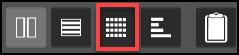
The view defaults to today, any previous filters are still applied.
All available display, the top of the screen has a date line, and a yellow spark line below it indicate free slots on the dates above.

Book an Appointment
- Select the free slot.
- Once selected, the appointment slot is
 locked to other users whilst you select your patient.
locked to other users whilst you select your patient. - Enter the patients Surname and / or Date of Birth into the Patient / Booking name box of the booking form and select
 search.
search.
For a list of specific searching options press on the booking form or see Patient Search Criteria.
on the booking form or see Patient Search Criteria. - Select the patient from the matches displayed.Note - Check the tick box to include inactive patients in your search. This is a user specific setting that remains until changed.
- Enter notes in the Appointment Comments box if needed.

- Any Patient-related notes display, these can also be updated if required.
- Press
 Save.
Save. -
A booking confirmation appears on the screen for 5 seconds, confirming the appointment details.

- Click on a date in the dark blue line to return to the Session View.
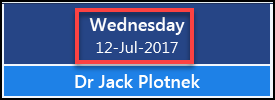
 at the top of the screen, then today
at the top of the screen, then today  in the floating tool bar.
in the floating tool bar.


